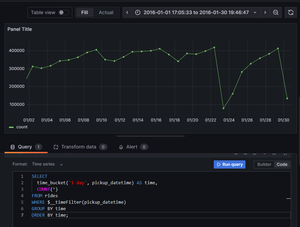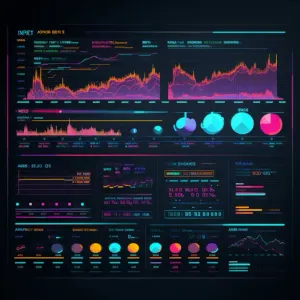Get Started With TimescaleDB and Grafana
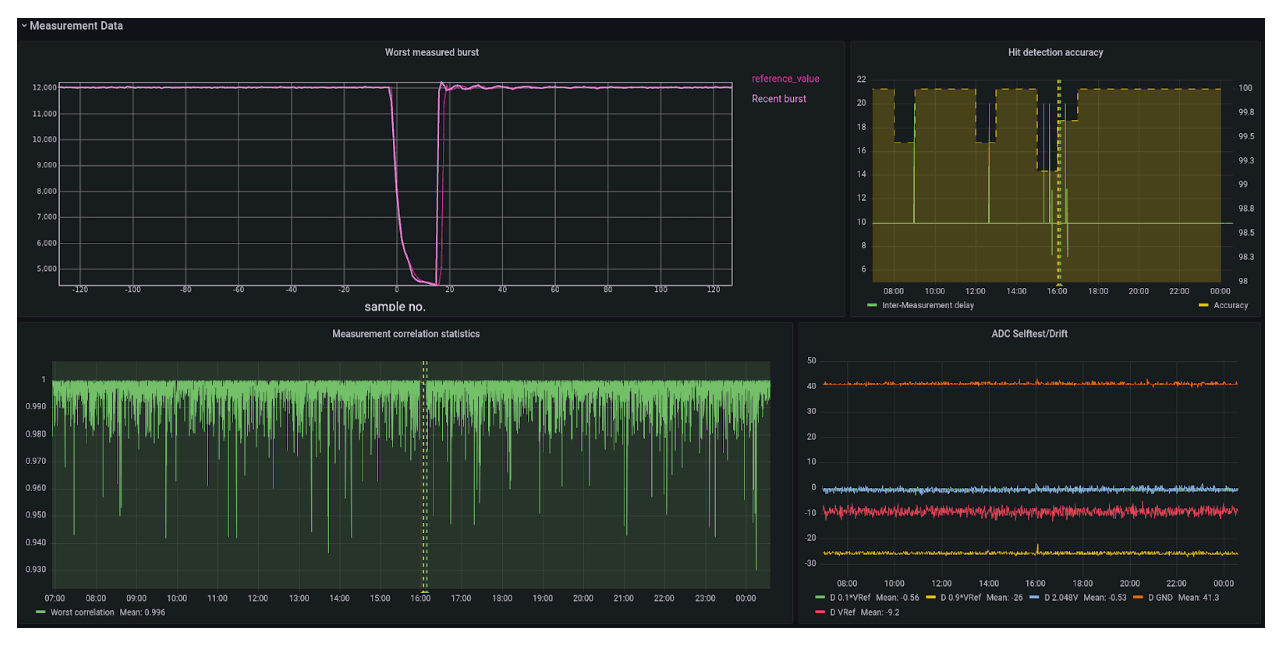
Grafana ships with built-in Prometheus, PostgreSQL, Jaeger, and other data source plugins that allow you to query and visualize data from a compatible database. To add a data source in Grafana you must be signed as a user with organization administration role privileges.
To connect Grafana with Timescale, start by installing Grafana. For more information about installing Grafana, see the Grafana documentation.
This section shows you how to connect Timescale as a data source in Grafana.
Configure Timescale as a data source
To configure Timescale as a data source, you need to create a service and then configure Timescale as the data source in Grafana.
Creating a Timescale service
- Sign in to the Timescale portal.
- Click
Create service. - Click
Download the config. This.sqlfile contains the credentials that you require to configure TimescaleDB as a data source on Grafana.
Configuring TimescaleDB as a data source
To configure the TimescaleDB service on Timescale with your Grafana installation, log in to Grafana and proceed to step 5 in this procedure.
- Sign in to your Timescale account, and click the name of your new Grafana service.
- On the service details page, take a note of the
UserandPasswordfield for your service. - Navigate to Grafana and log in with your service credentials.
- Navigate to
Configuration→Data sources. The data sources page lists supported data sources for the Grafana instance. - Click
Add data source. - Type
PostgreSQLin the search field and clickSelect. - Configure the data source:
- In the
Namefield, type the name that you would like for your dataset on TimescaleDB. - In the
PostgreSQL Connectionsection, type theDatabase,User, andPasswordfields using the.sqlfile that you downloaded when creating the TimescaleDB service. - In the
Hosttype<HOST>:<PORT>from the.sqlfile that you downloaded. - Set
TLS/SSL Modeasrequire. - In
PostgreSQL detailsenableTimescaleDB
- In the
- Click the
Save & testbutton. A connected message will now appear.
To double-check if the connection is successful, click through to Connections and confirm that your new data source is listed under Data sources.
When configuring TimescaleDB as a data source in Grafana, you can create panels populated with data using SQL. Learn more about ways to visualize this data with the NYC Taxi Cab tutorial.